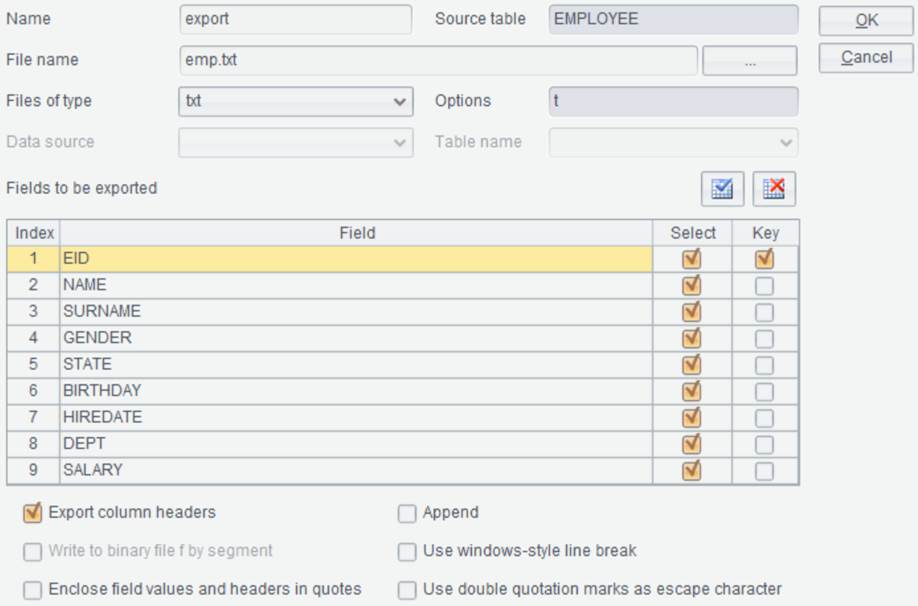Data path
In the ETL interface, the right part is the Data Path panel:
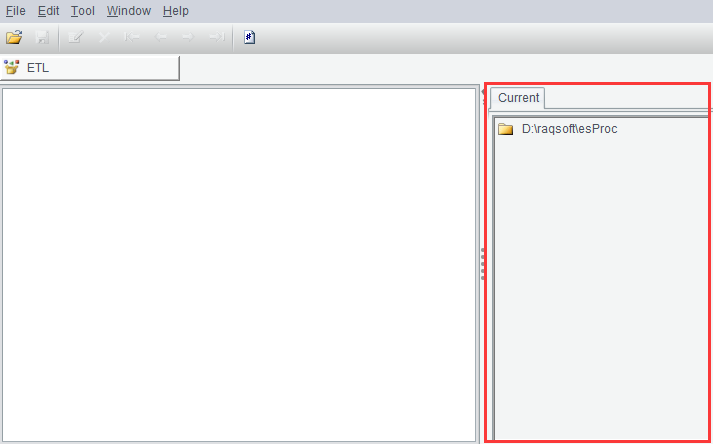
Under the Data Path, there is a list of txt/csv files in the specified path and data tables in the currently-connected databases. In the ETL interface, you can double-click or drag a data table under the Data Path to the ETL and use it as the source table; later to export the data file, you need to select a directory under the Data Path and use it as the directory to which the data file will be exported (Export to Directory). Here are directions Data Path settings:
Click Tool
–> Data Path and then Add or Delete button (![]() ) to add or delete a data path. To add D:\file\ETL
and name it ETL, for example:
) to add or delete a data path. To add D:\file\ETL
and name it ETL, for example:
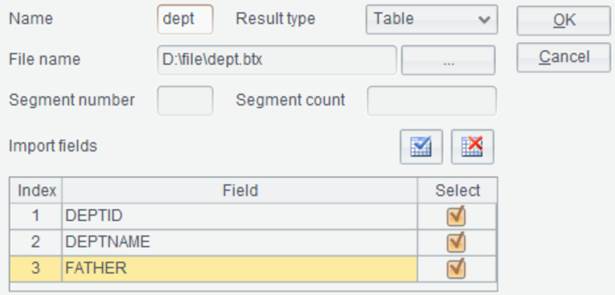
Click OK and the path named ETL is added to the right panel:
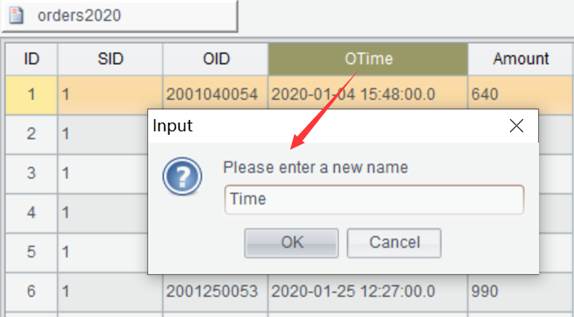
To add a path of a database table under Data Path, you need to first set up the data source connection. Take the built-in demo source as an example. Start the demo database, click Tool –> Connect to Data Source to connect to demo source:
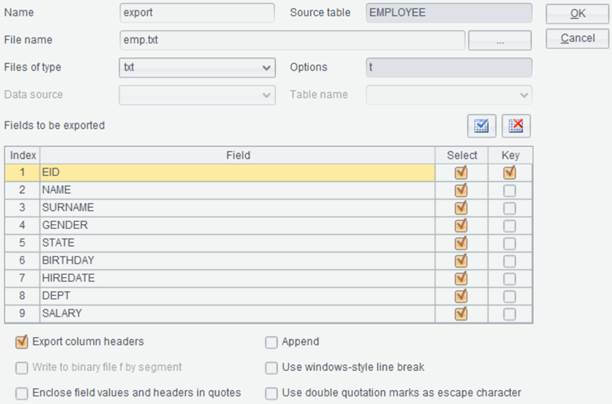
To define or connect to a database data source, make sure the corresponding database driver can be loaded by the esProc application. Database drivers built in the esProc installation package are located in [installation directory]\common\jdbc. Users can put driver jars to be used in this path. The esProc built-in demo source will connect to the built-in HSQL database using driver jar hsqldb-2.7.3-jdk8.jar. As demo source used in this example is a built-in one, the step of defining data source can be skipped.
After the data source is successfully connected, all data tables stored in the data source will be automatically listed under Data Path: