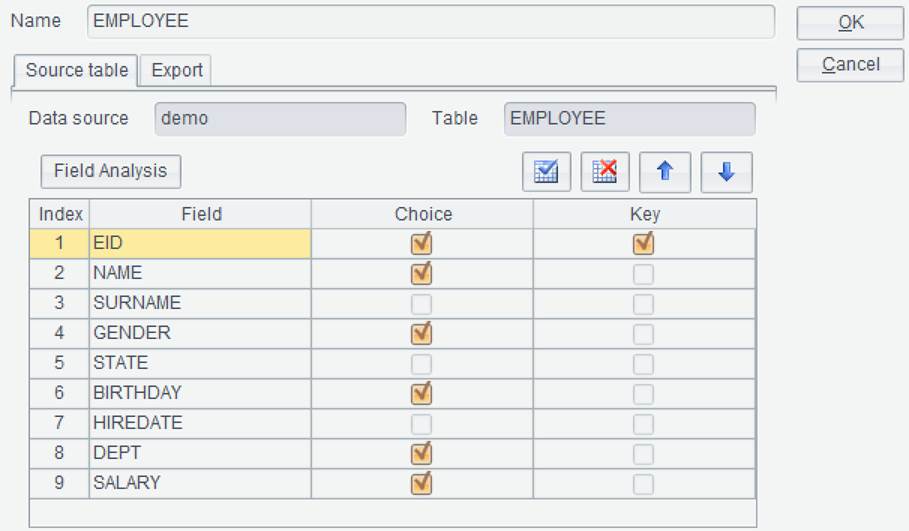Edit Data Source
After
you finish adding data sources, select a source table and click Edit button (![]() ), or just double-click the source table to perform import setup on the
source table.
), or just double-click the source table to perform import setup on the
source table.
Database Table
Below is database table source settings interface where you can set up data source name, fields to be imported, and primary key: